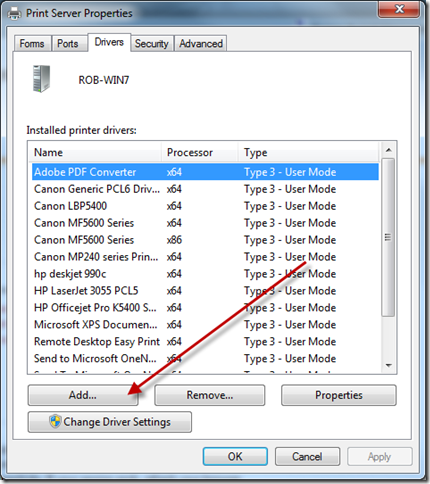Quick Fix: Printer not Redirected in RDP Session
July 23, 2014 Leave a comment
 This is something i have come across a number of times over the years, with varying degrees of success and failure. Some vendors seem to provide driver download packages allowing you to install the right driver, some more awful ones insist the printer is physically connected before it will let the driver install. Today i was helping someone who had an HP DeskJet 990c. Now that is quite an old printer and i remember from XP days that the driver was on the HCL and it was a plug and play printer.
This is something i have come across a number of times over the years, with varying degrees of success and failure. Some vendors seem to provide driver download packages allowing you to install the right driver, some more awful ones insist the printer is physically connected before it will let the driver install. Today i was helping someone who had an HP DeskJet 990c. Now that is quite an old printer and i remember from XP days that the driver was on the HCL and it was a plug and play printer.
So once i had identified it was indeed a driver issue causing the redirection to fail i needed a way to get the driver installed.
A quick search showed me, that HP do not even provide the driver as it is built into Windows, all i need do is plug a USB cable in and it will do the rest.
Well that is pretty slick, but at this point i would need a USB cable about 25 miles long.
I then recalled the way to manually install a printer driver. On your destination PC, open Devices and Printers.
Select any printer, then on the menu bar click on Print Server Properties.
Click on the Drivers tab, then click Add.
On the Welcome to Add Printer Driver Wizard, click next. Choose the Architecture you want to use.
You are pretty safe to accept the default here.
On the next page you will be presented with a familiar dialogue where you can choose the make and model of your printer. If you still find the driver is missing, click the Windows Update button.
(Be prepared to wait a good 20 minutes for the Windows Update process to complete though. )
Hopefully you will be presented with the drivers you need and you can install them for your Remote Desktop User.